Data Viz and ggplot() Intro
January 14, 2025
The Highlights
- Sample Viz
- Bad Viz
- Suggested Viz Choices
- Structure of a
ggplot() - Suggested Viz Choices, Revisited
- On Plot Labels
- Organizing plots with
{patchwork}
A Good Viz Tells a Clear Story
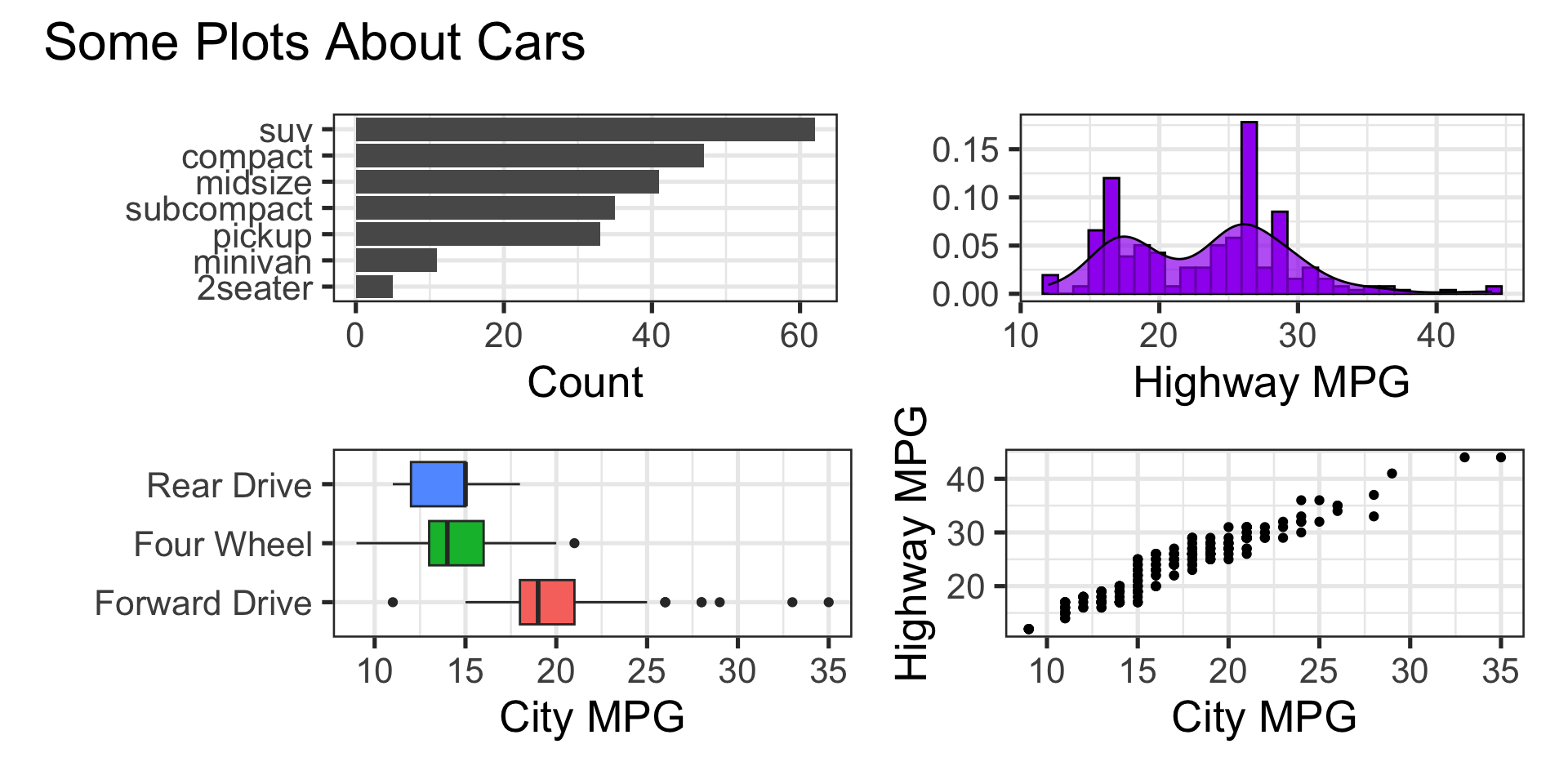
A Bad Viz Doesn’t
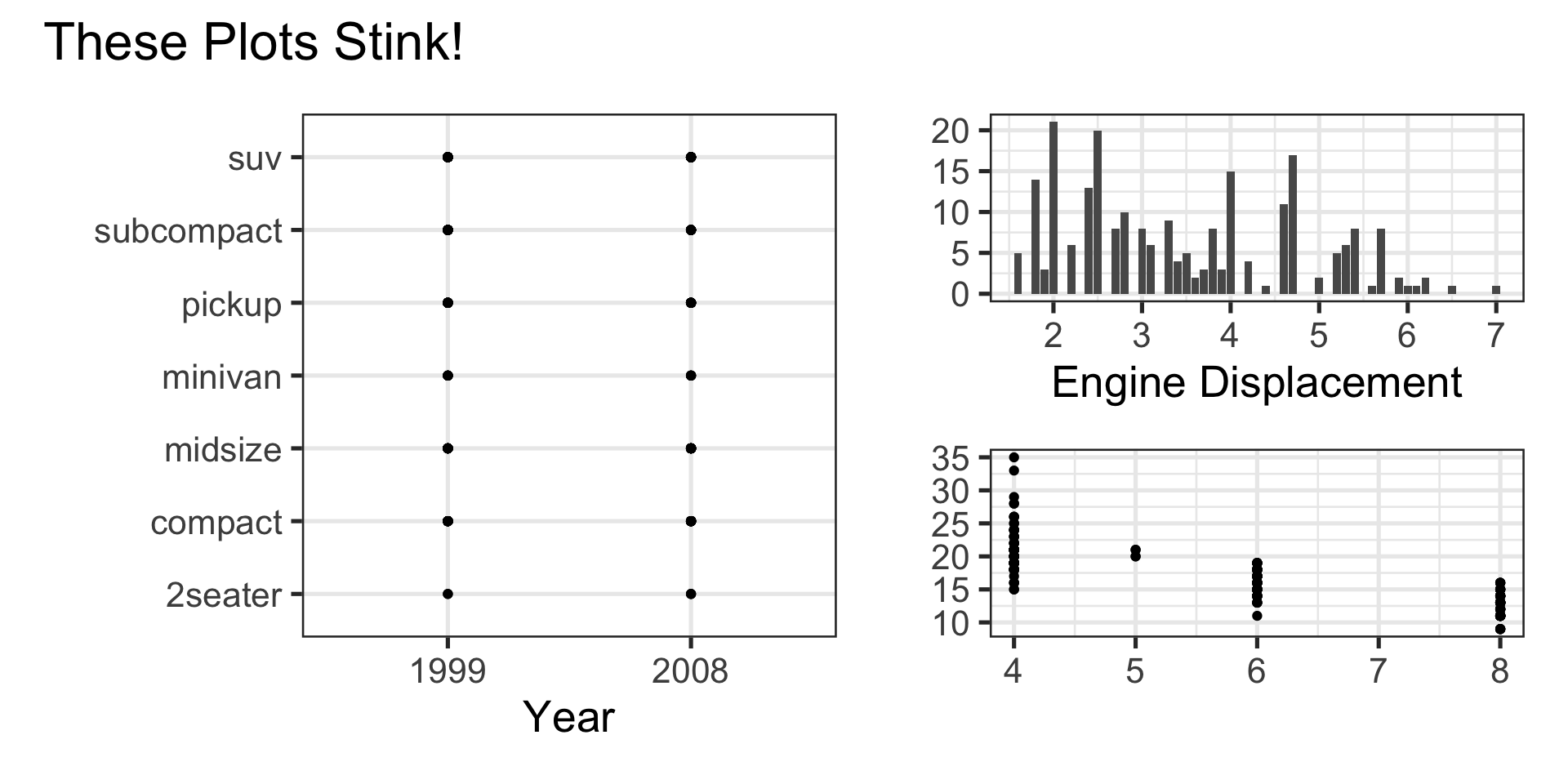
Suggested Viz Choices
Single Numerical Variable
- Histogram, Boxplot, or Density
Single Categorical Variable
- Bar Graph
Two Numerical Variables
- Scatterplot or Heatmap
Two Categorical Variables
- Bar Graph with Fill Color or Heatmap
One Numerical and One Categorical Variable
- Side-by-Side boxplots, overlayed or faceted histograms/densities
Structure of a ggplot()
Note we can pipe (
%>%) a data frame into a plot- We don’t need a data frame though
Once we use
ggplot()we use+to add layers instead of pipinggeom_*()layers require aesthetics to map variables to plot features- Different geoms have different required/permitted aesthetics
Can add multiple geoms to a single plot
Every plot should include labels
Let’s Do This!
Open RStudio
Check the top-right corner, next to the translucent blue box icon to verify that you are working in your
MAT434project space that is managing your GitHub Repo.- If you see
Nonethere instead of your project name, open your project by navigating toFile -> Open Projector by using the dropdown menu near the project box
- If you see
Open your Quarto Notebook on the MLB batted balls and home runs from last time
Add a section on data visualizations
Suggested Viz Choices, Revisited
Single Numerical Variable
geom_boxplot(),geom_histogram(), orgeom_density()- Require
xoryaesthetic (but not both!) - For example,
geom_density(aes(x = hwy))
- Require
Single Categorical Variable
geom_bar()- Requires
xoryaesthetic (but not both!) - For example,
geom_bar(aes(x = class))
- Requires
geom_col()- Can have both
xandyaesthetic - Example,
geom_col(aes(x = class, y = n))
- Can have both
Suggested Viz Choices, Revisited
Two Numerical Variables
geom_point()orgeom_hexbin()- Require both
xandyaesthetic - For example,
geom_point(aes(x = cty, y = hwy))
- Require both
Two Categorical Variables
geom_bar()- Use
xandfillaesthetics - For example,
geom_bar(aes(x = class, fill = drv))
- Use
Suggested Viz Choices, Revisited
One Numerical and One Categorical Variable
geom_boxplot()- Use both
xandyaesthetics - For example,
geom_boxplot(aes(x = hwy, y = class))
- Use both
geom_density()orgeom_histogram()- Use only
xaesthetic - Add layer
facet_wrap(~ VAR_NAME)
- Use only
Other available aesthetics include
color,size,shape, andalpha(transparency)- Remember, specific geoms permit only specific aesthetics
Try It!
Start with a few single-variable plots
- Plot the distribution of home-runs versus non-home-runs (
is_home_run) - Plot the distribution of
pitch_mph - Plot the distribution of
launch_speed - Plot the distribution of
launch_angle
- Plot the distribution of home-runs versus non-home-runs (
Ask ChatGPT (or your favorite LLM) to help you troubleshoot your plots or to “trick out” at least one
Try It!
Now build some multivariable plots
- you might focus on searching for features in your data set that seem associated with whether or not a batted ball was a home run.
- if you are interested in potential other associations, investigate those as well
Again, ask your favorite LLM for help troubleshooting code or “tricking out” your plots.
On Labels
The
labs()layer permits global plot labels and labels for any mapped aesthetictitlesubtitlecaptionalt(for alt-text)xycolorfill- etc.
Organizing Plots with {patchwork}
- Often you’ll want to arrange plots together, rather than printing them out one at a time
- The
{patchwork}package provides very easy and intuitive framework for doing this.
Create each of your plots, but store them into variables
p1,p2, …Use
+to organize plots side-by-side, and/to organize plots over/under one another.- For example,
(p1 + p2) / p3will arrange plotsp1andp2side-by-side, with plotp3underneath them.
- For example,
Try It!
- Try storing some of your earlier plots and printing them out in a combined plot by using
{patchwork} - Keep playing around – post your best/favorite plot (and the code) to the
#how-do-ichannel on Slack